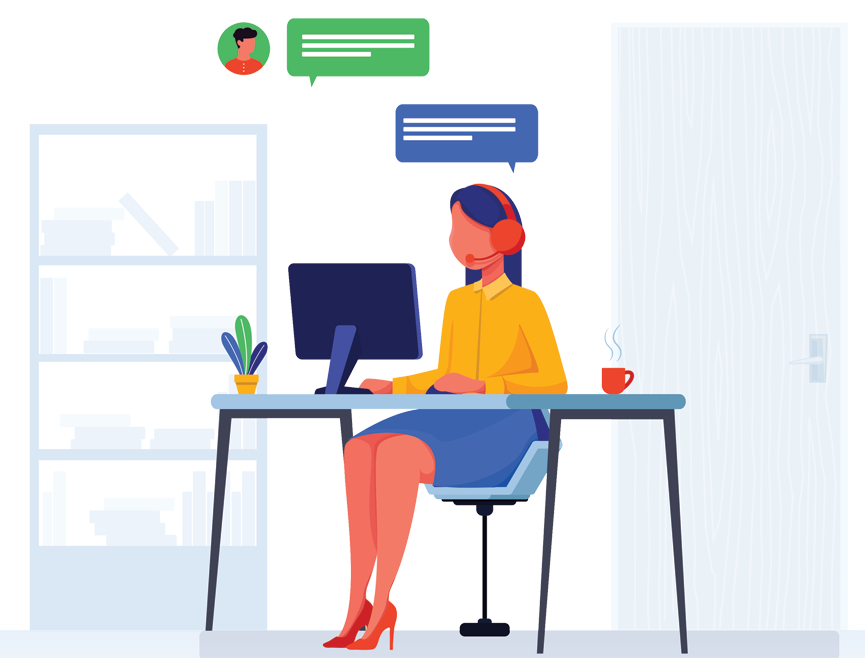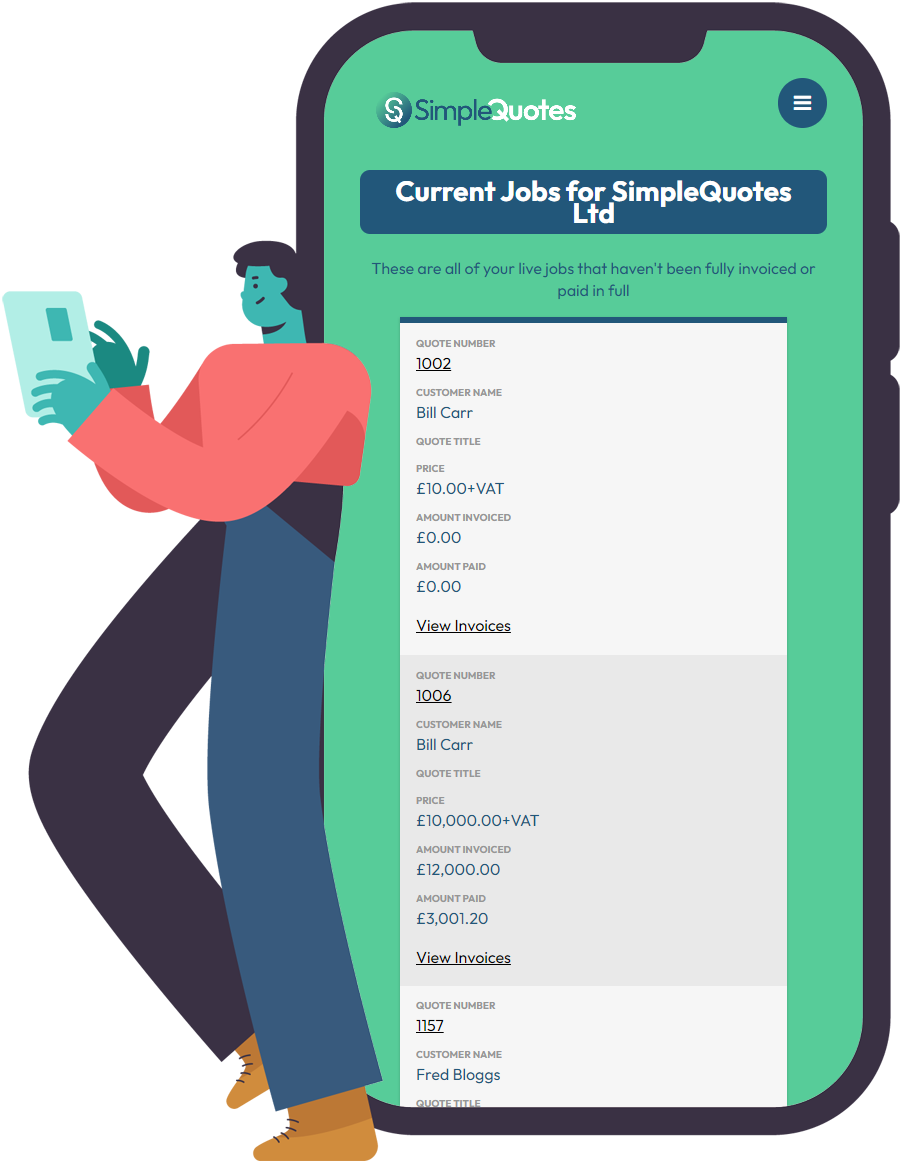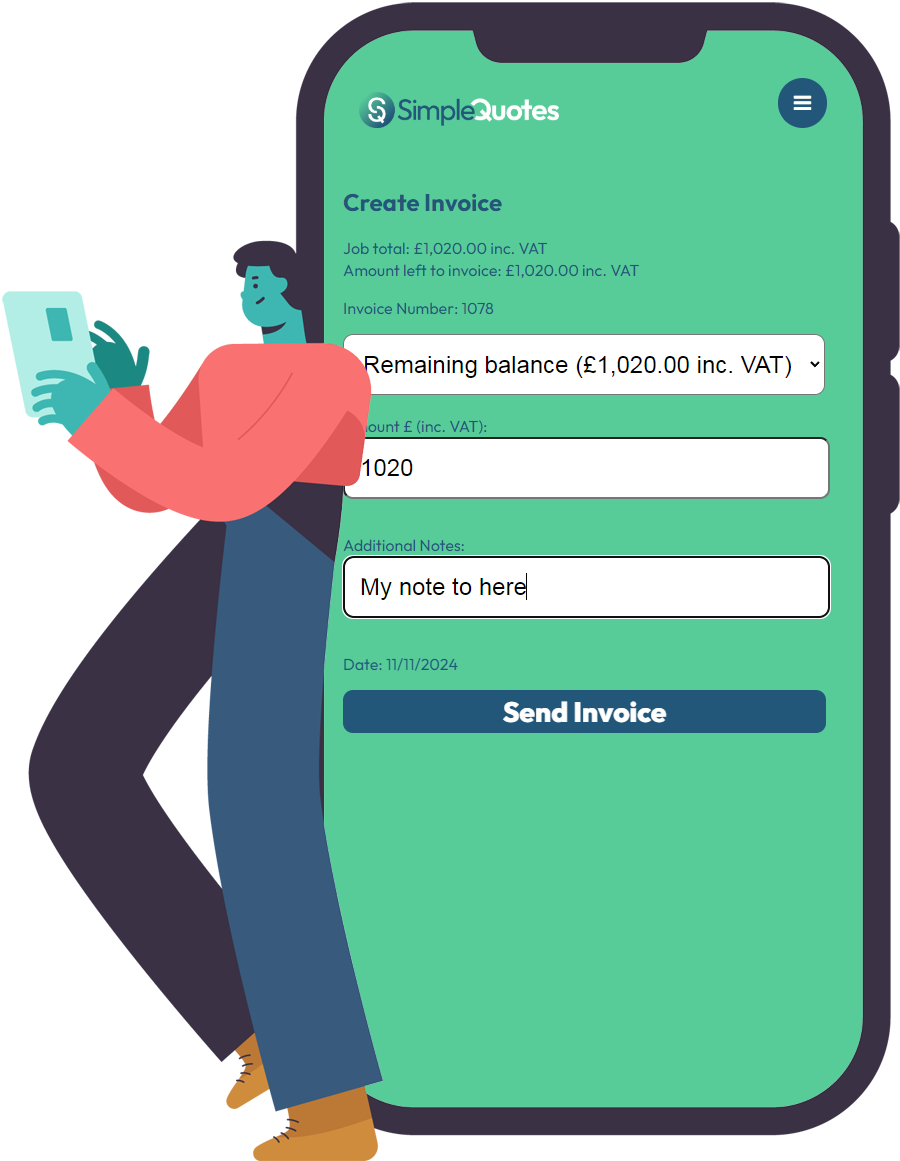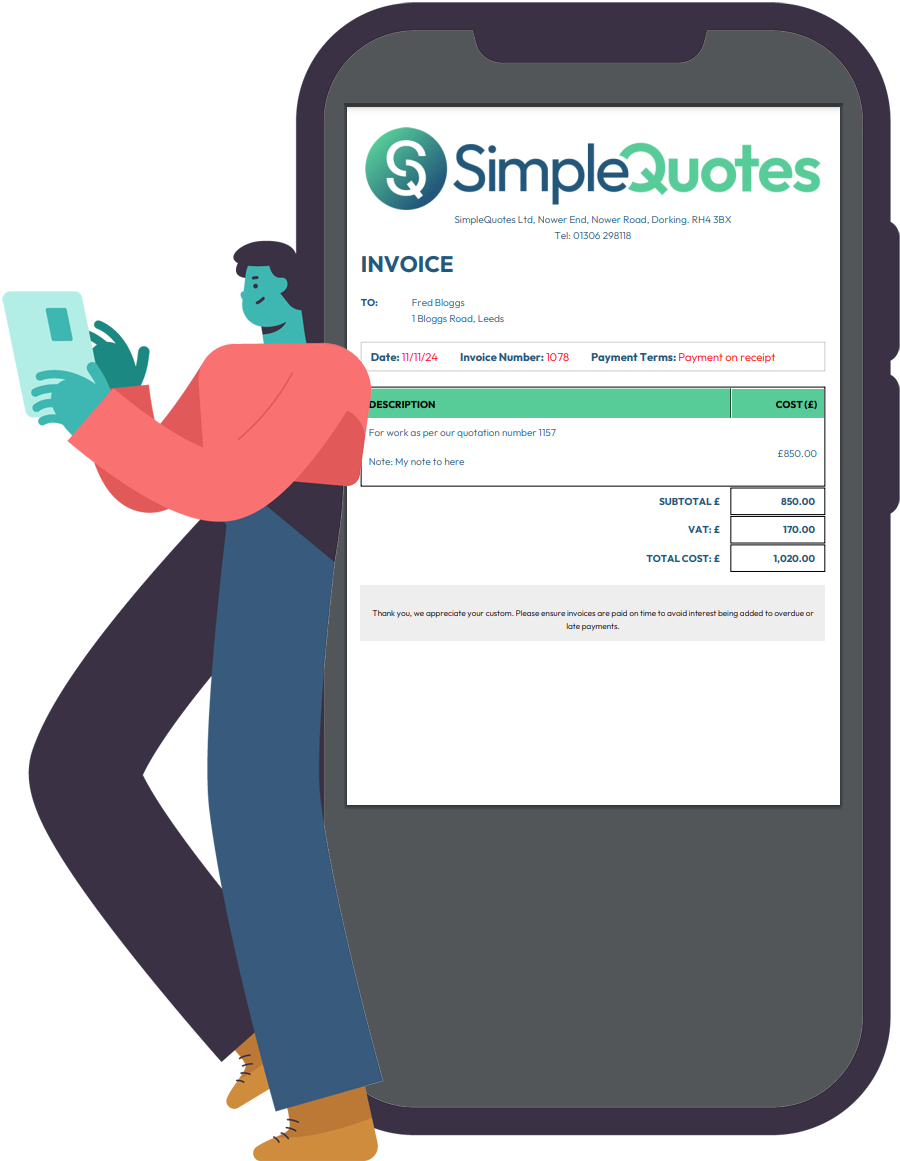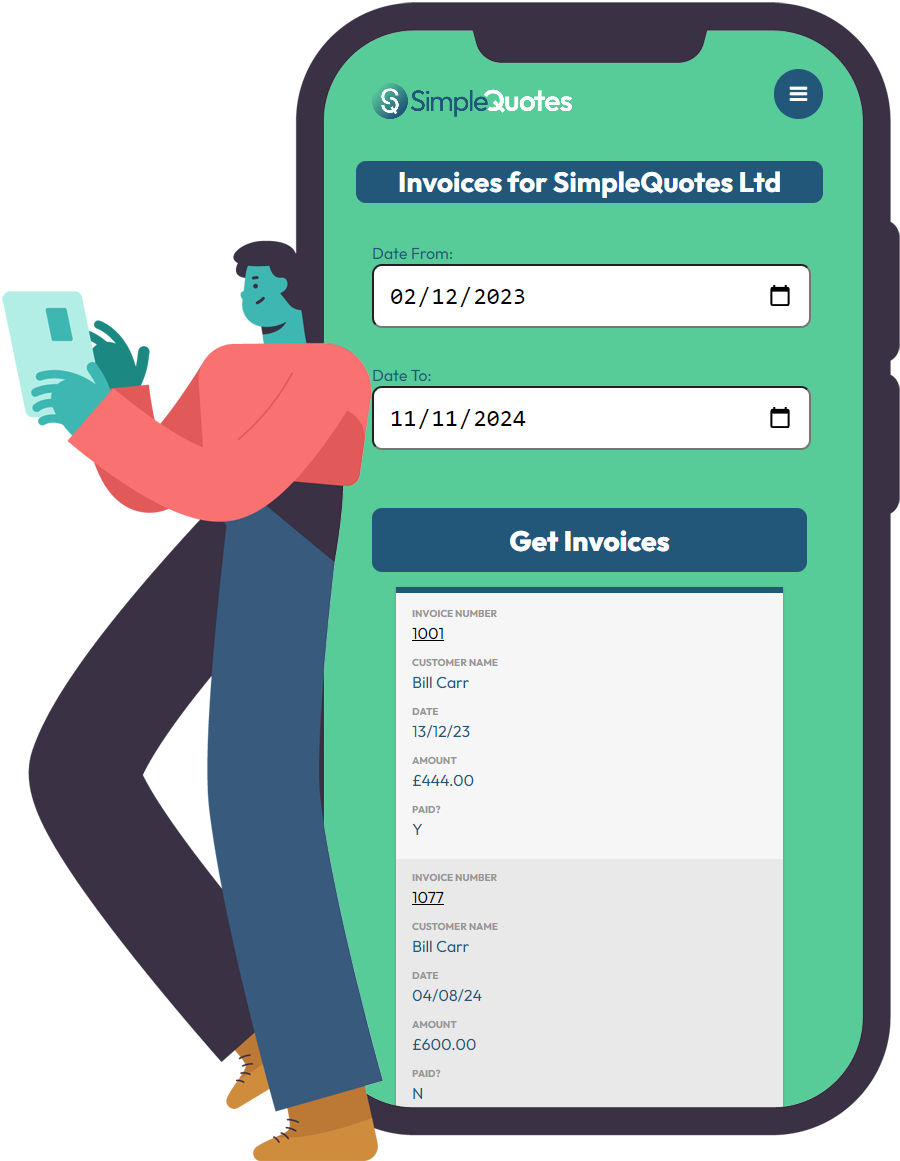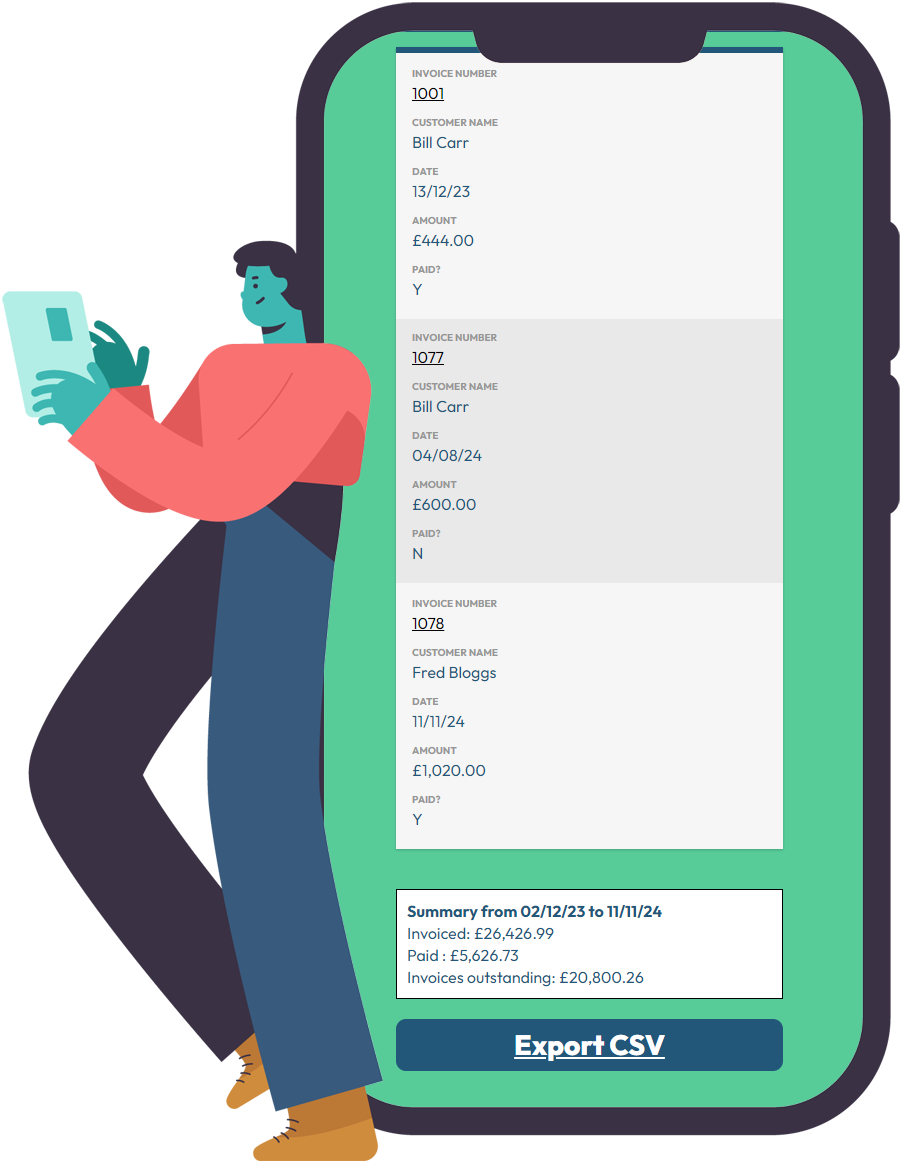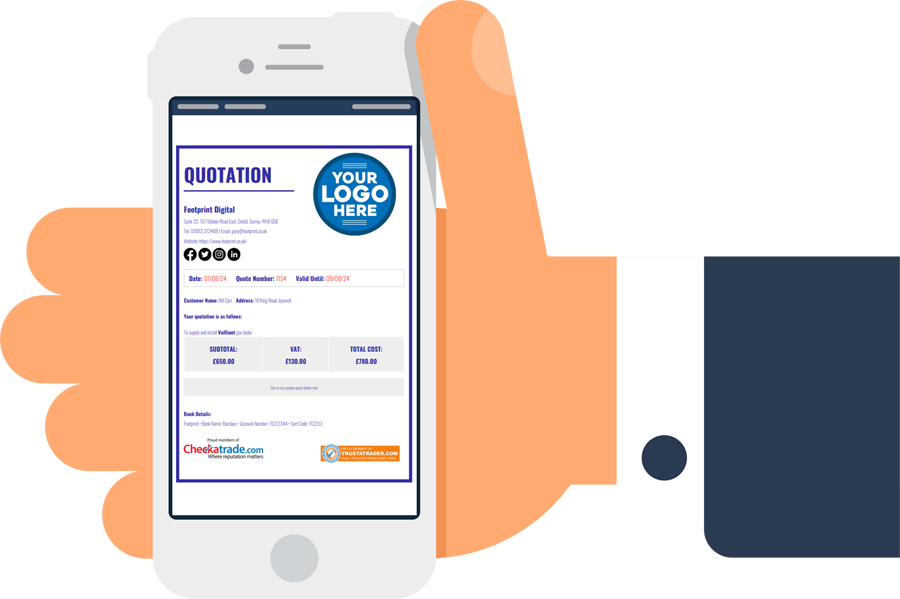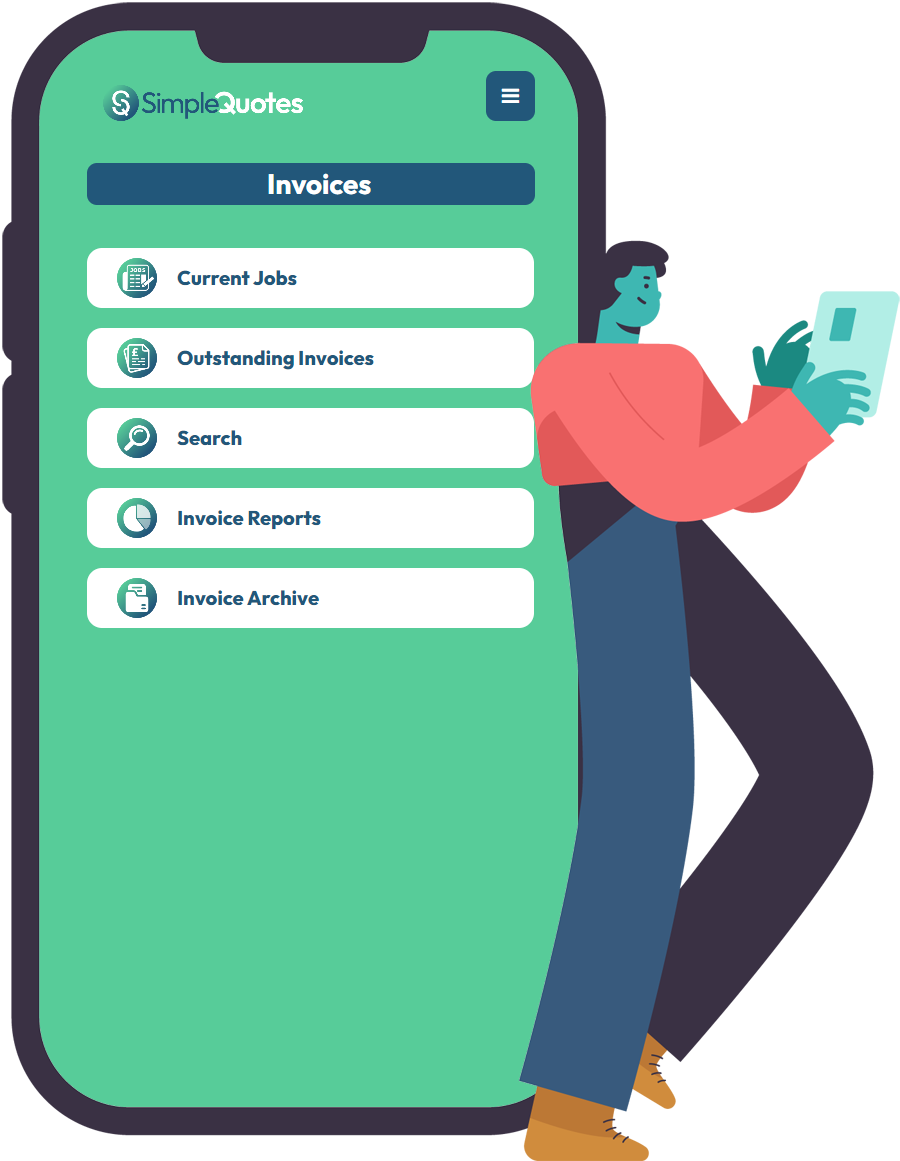
Getting Started
Within the invoices section, as well as creating new invoices, and viewing previous invoices, you can also get detailed reports on everything you have invoiced within a given date range.
In the current jobs section, every quote you have marked as won will be visible in there as a job which you can invoice. You can automatically invoice for the full amount, a set percentage or a custom amount.
You can easily find old invoices by using the invoice search function or going into the invoice archive.
Current Jobs
To create an invoice, select the job you would like to invoice from the current jobs list.
When you click that job you will see all of the invoices for this job, or if you’ve not invoiced anything yet, it will just be blank, so you can click ‘Create invoice for this job’.
On the next screen, simply enter the amount you wish to invoice (including VAT if you are VAT registered), and any additional notes you would like to add to the invoice. SimpleQuotes will then automatically create the invoice and email it to the customer and also email a copy to you so you can see what they have received.
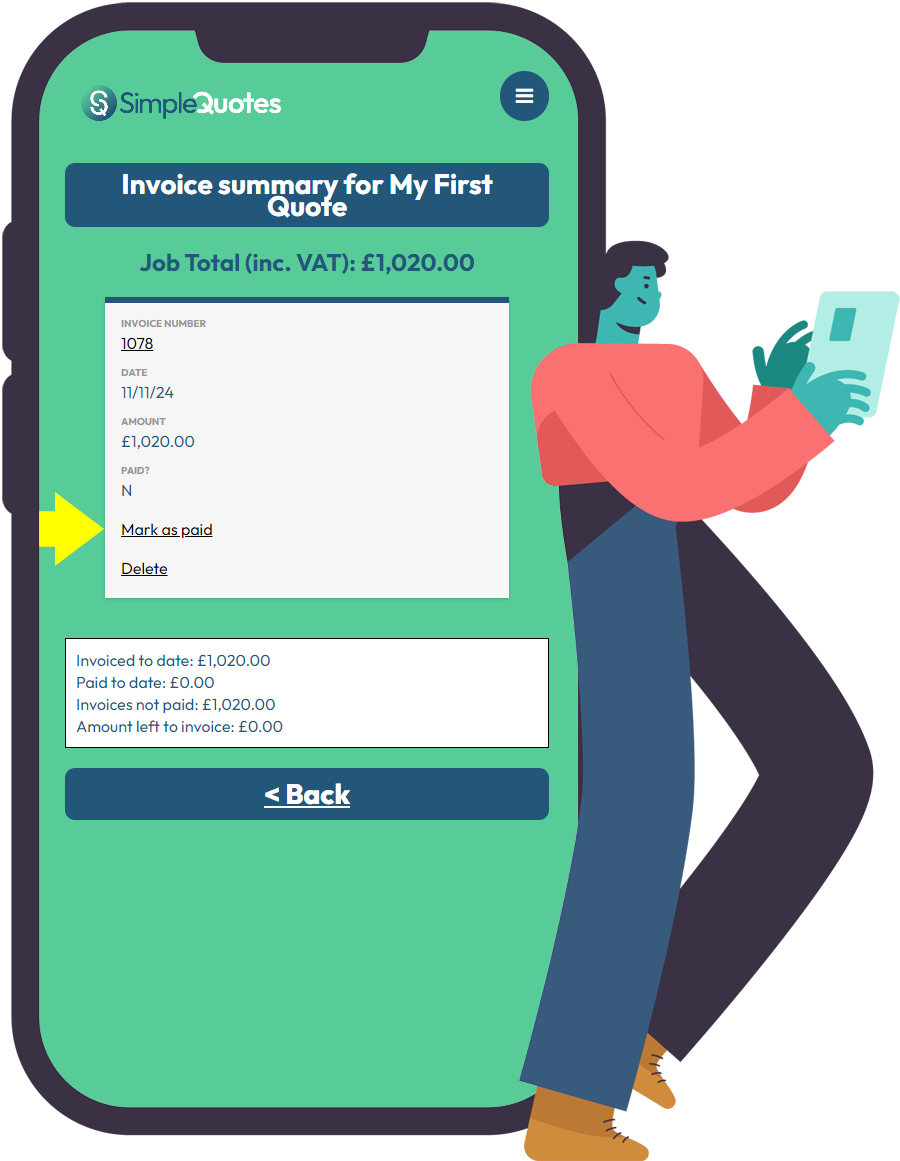
Mark Invoices as Paid
When a customer has paid the invoice, you an go back into your job and click Mark as Paid. Once the total job has been paid for, the job will then move from current jobs and into the invoice archive.
If an invoice hasn’t been paid by the time you have specified, SimpleQuotes will automatically send a reminder to the customer – you will also receive a copy of this email so you know what has been sent.
Invoice Reports
Simply enter a start date and an end date and SimpleQuotes will display all of the invoices you have prepared between the two dates.
At the end of the list it will also show a summary of this, with the total amount you have invoiced in this period, the total paid and the total outstanding.
You can also export this as a CSV file which you can then open up in Excel or import into any accounts package.